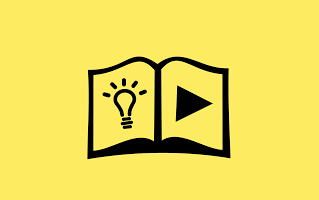
These are the instructions to flash or install Stock ROM (firmware) on the Allcall Coosee L5 Smartphone using the SP Flash Tool.
Install Stock ROM on Allcall Coosee L5
To install the Stock ROM on Allcall Coosee L5 device, follow the below steps:
Prerequisite
- Your device should have at least 50% battery.
- Take a Backup (if the device is in working condition).
- Download Mediatek Driver
- Download SP Flash Tool (latest)
- Download Allcall Coosee L5 Stock ROM
How to install Stock ROM on Allcall Coosee L5
Assuming you have downloaded all the three files on the computer, i.e., MediaTek Driver, SP Flash Tool, and the Stock ROM (firmware). Let’s begin with extracting all the three zip files so that you can get these three folders:
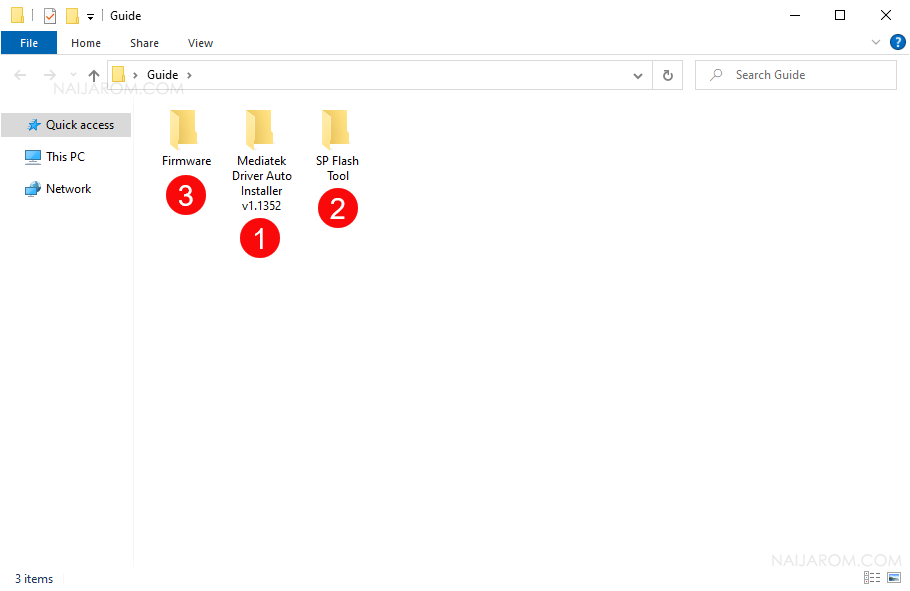
- Open MediaTek Driver Folder (i.e Folder 1):
- In MediaTek Driver Folder, Open Install Drivers.bat file to launch the driver setup window:
- Once the MediaTek Driver Setup window is launched, Press any key (from keyboard) to install the driver:
- Open the SP Flash Tool Folder (i.e Folder 2):
- In SP Flash Tool folder, double-click on the flash_tool.exe to launch it.
- Once SP Flash Tool is launched, Click on the Scatter Loading button:
- Locate the Scatter File (.txt) from the Firmware Folder (i.e Folder 3):
- Once you have successfully Added the Firmware on SP Flash Tool, you will be able to see the similar screen:
- Now, Untick the preloader option (flashing preloader may brick the device):
- Click on the Download Button:
- Connect your Device to the Computer (make sure it is Turn Off/Power Off).
- Once your device is connected to the computer, SP Flash Tool will automatically begin the installation Process.
- Once the installation process is completed, you will be able to see the Green Tick at the End.
- Close the SP Flash Tool and disconnect the device from the computer and restart it.
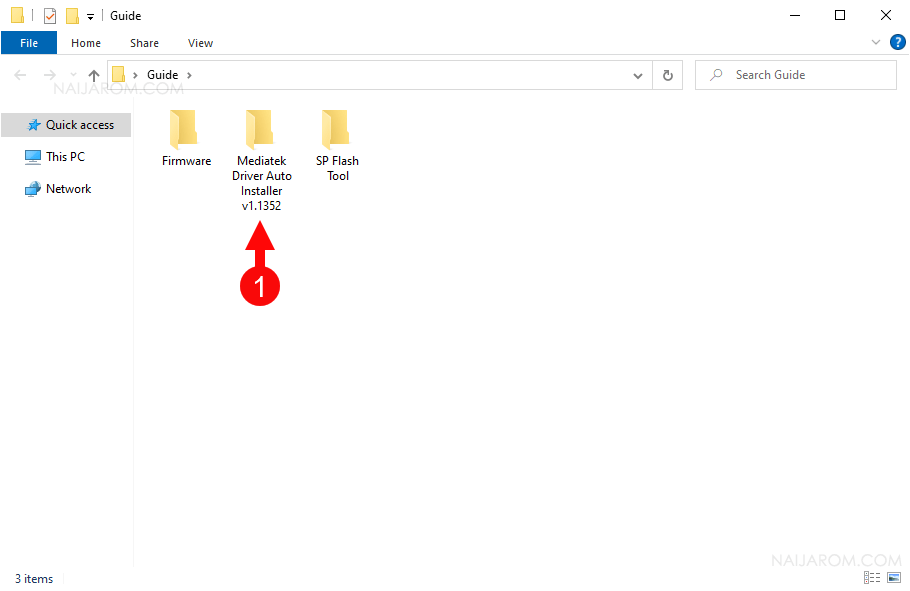
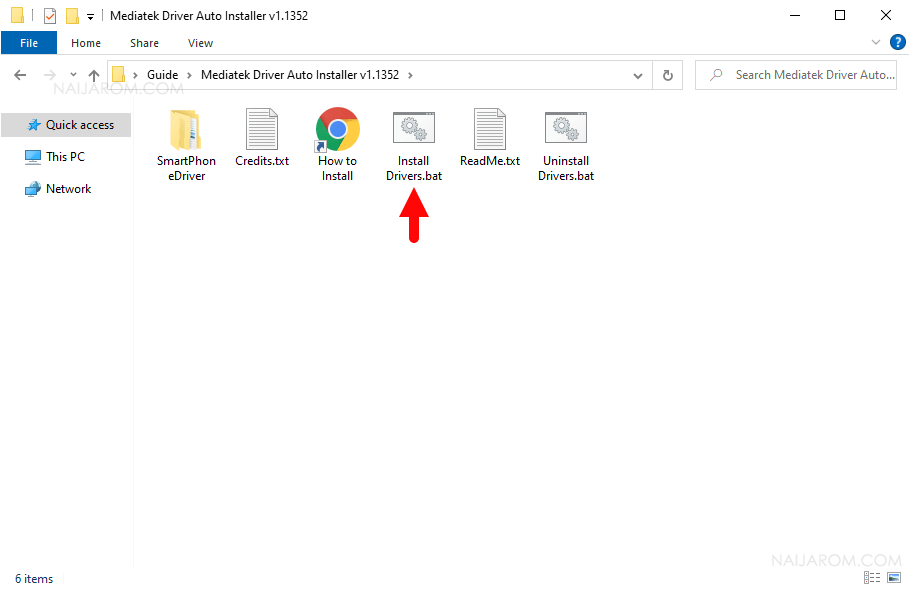
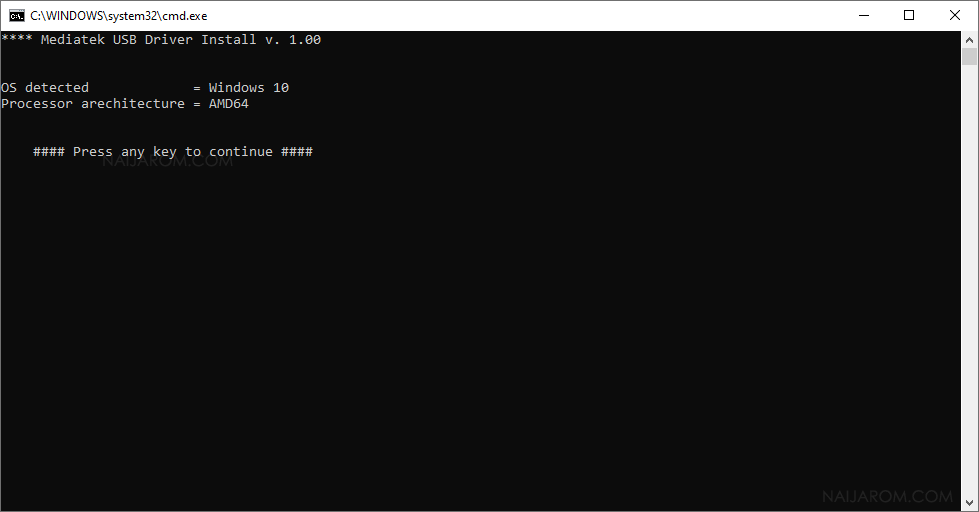
Once the installation process is completed, Press any key (from keyboard) to exit the setup window.

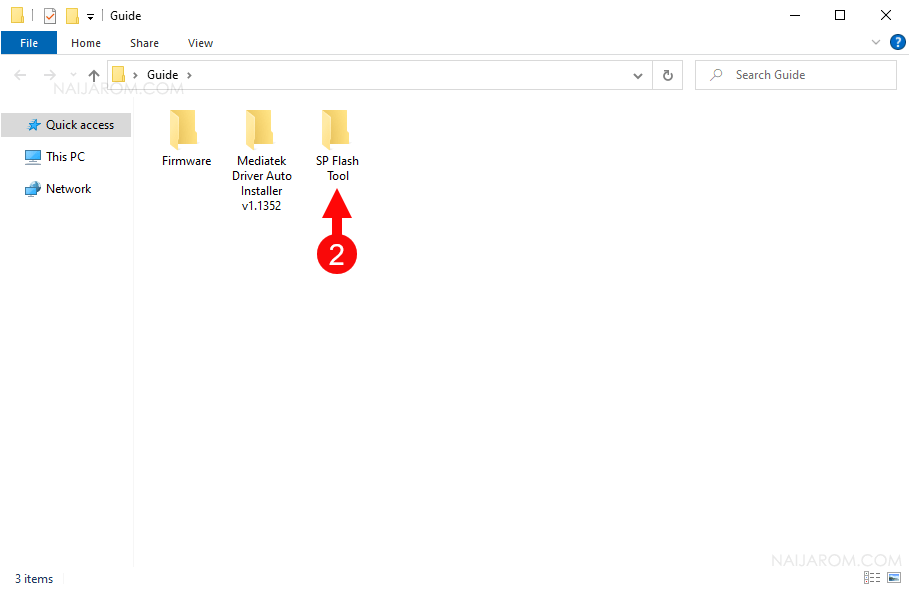
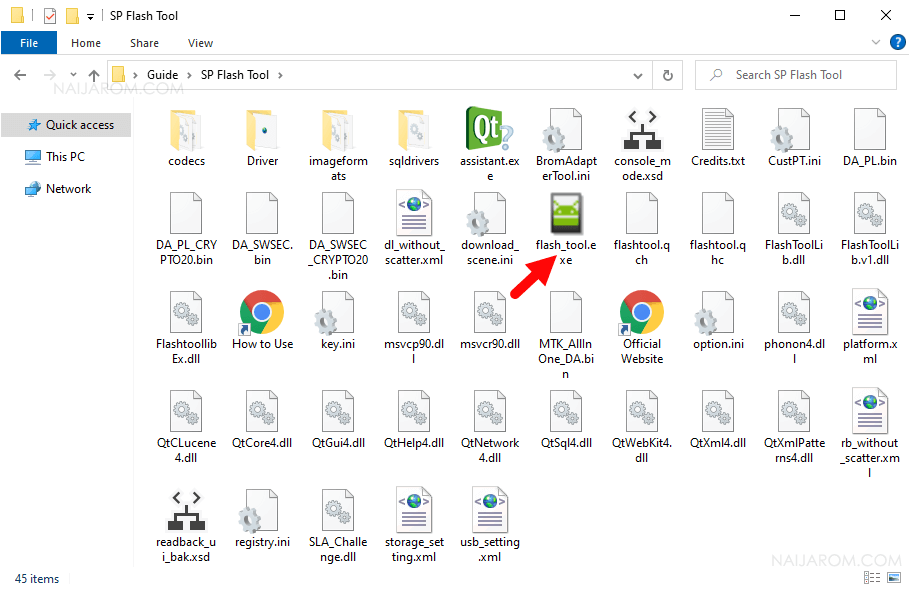
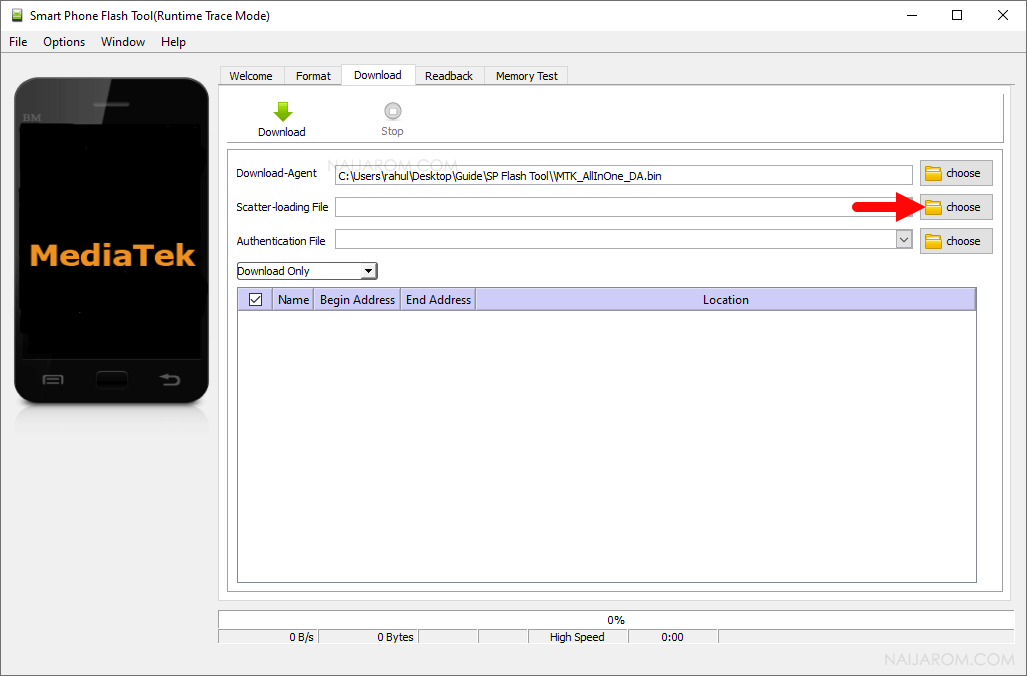
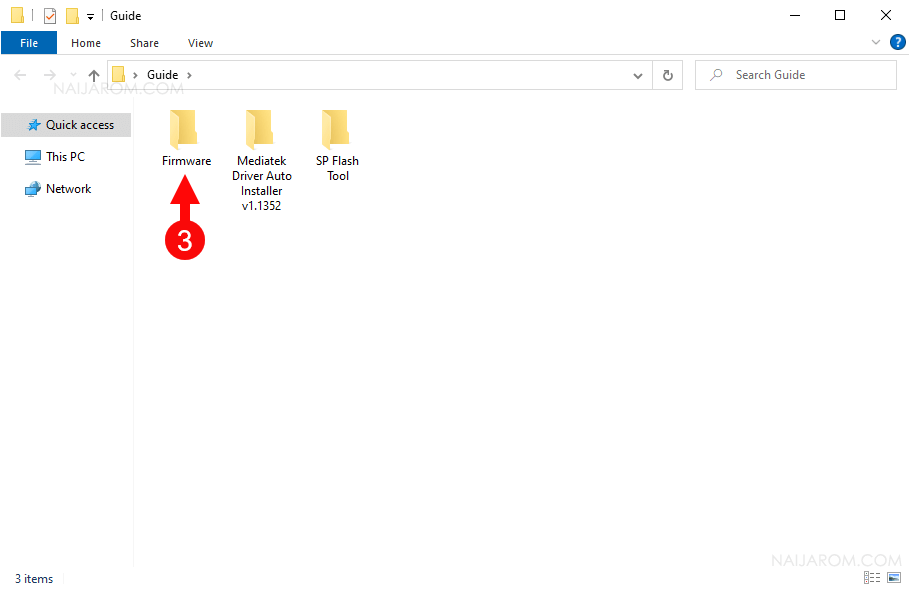
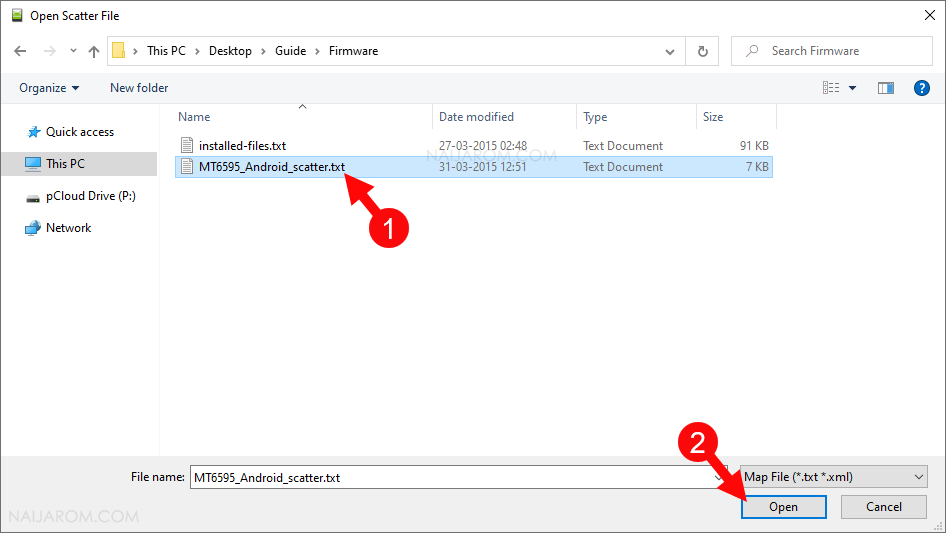
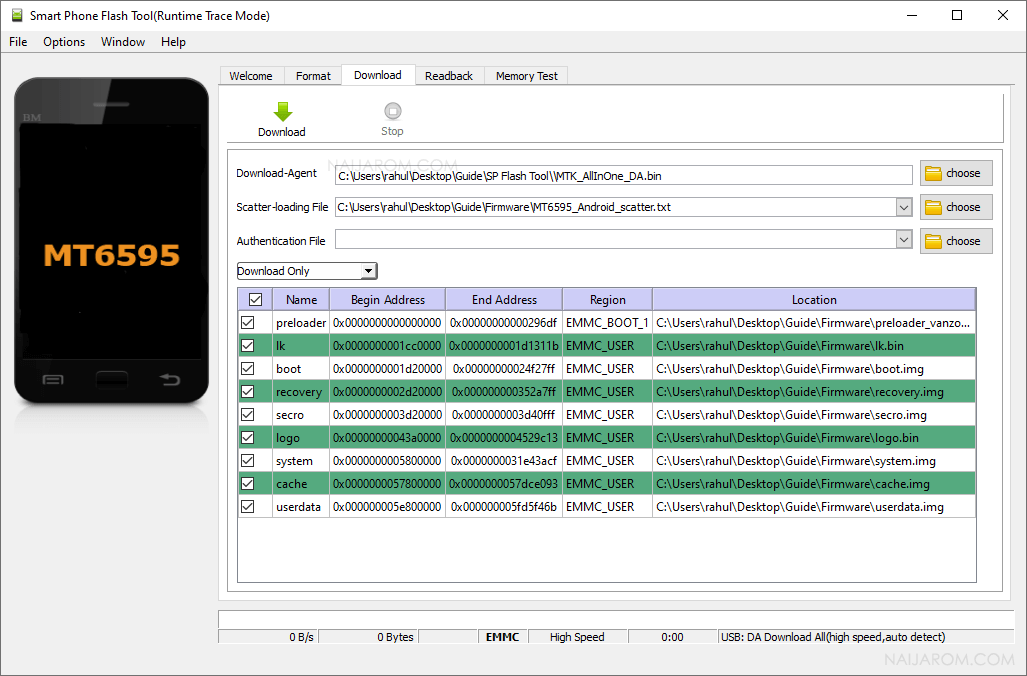
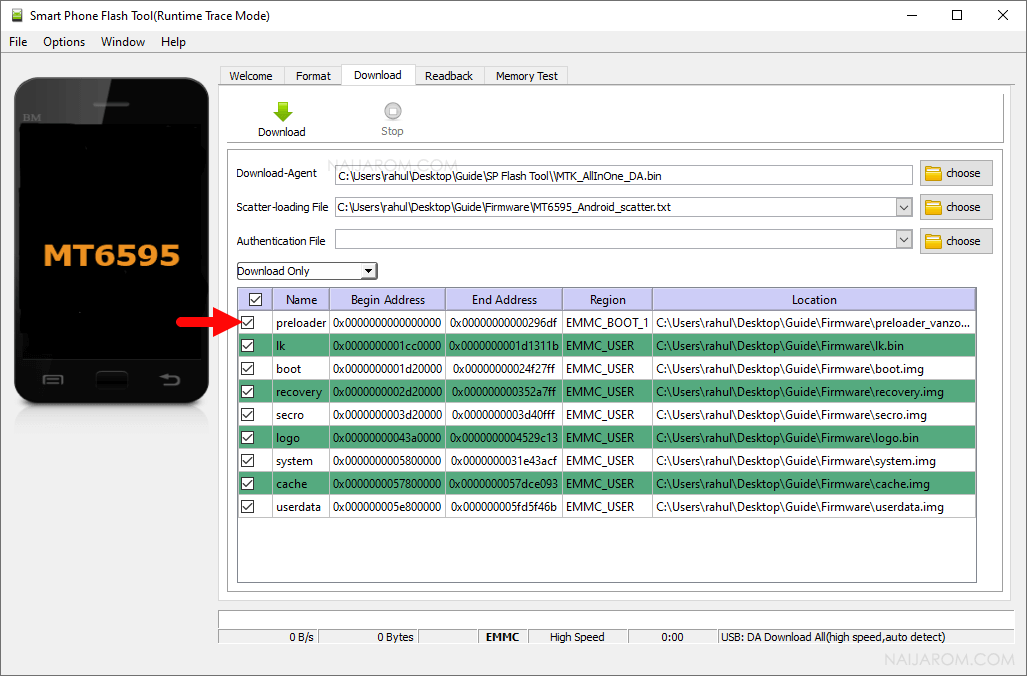
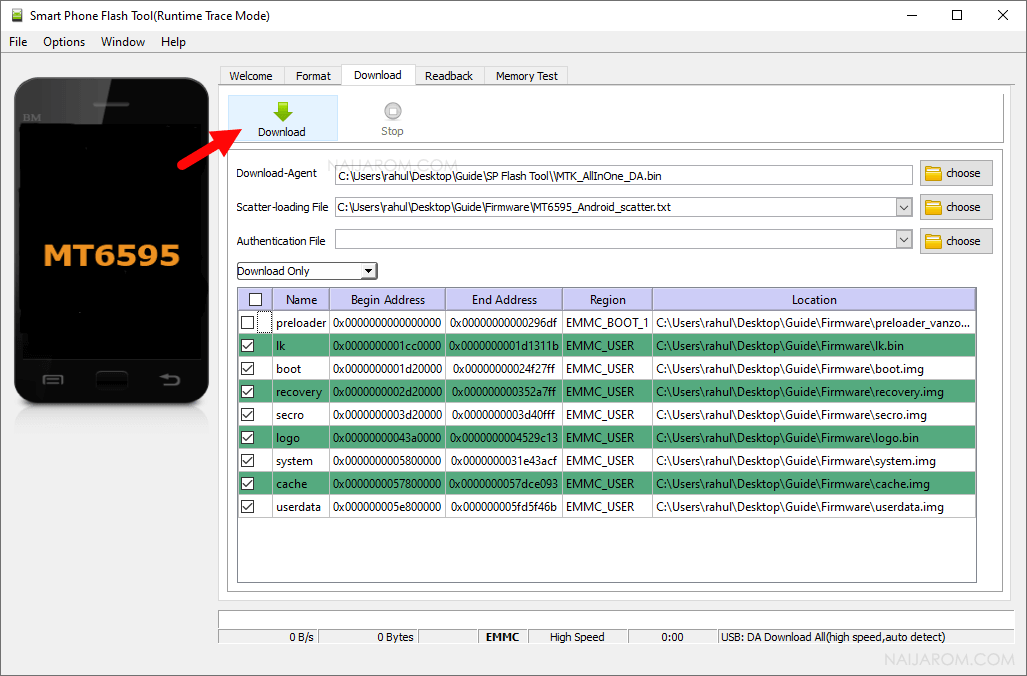
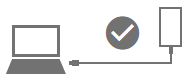
Suppose the installation doesn’t begin immediately after connecting the device to the computer; in that situation, you may need to Press the Boot Key of your device (boot key vary per device). In most of the MediaTek devices, Volume Down or UP is the boot key.
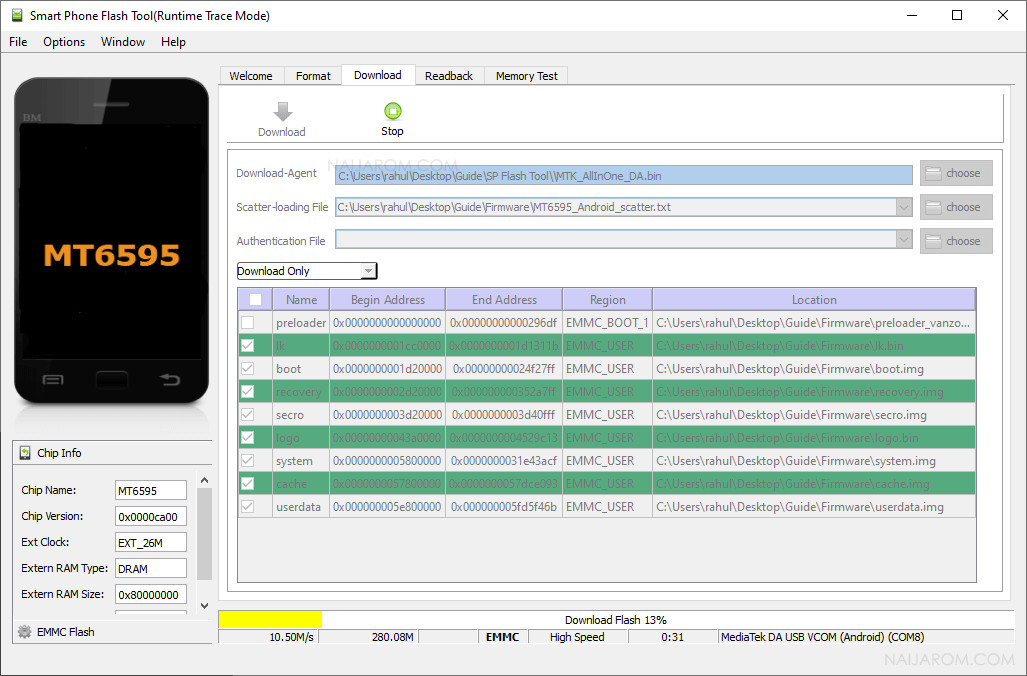
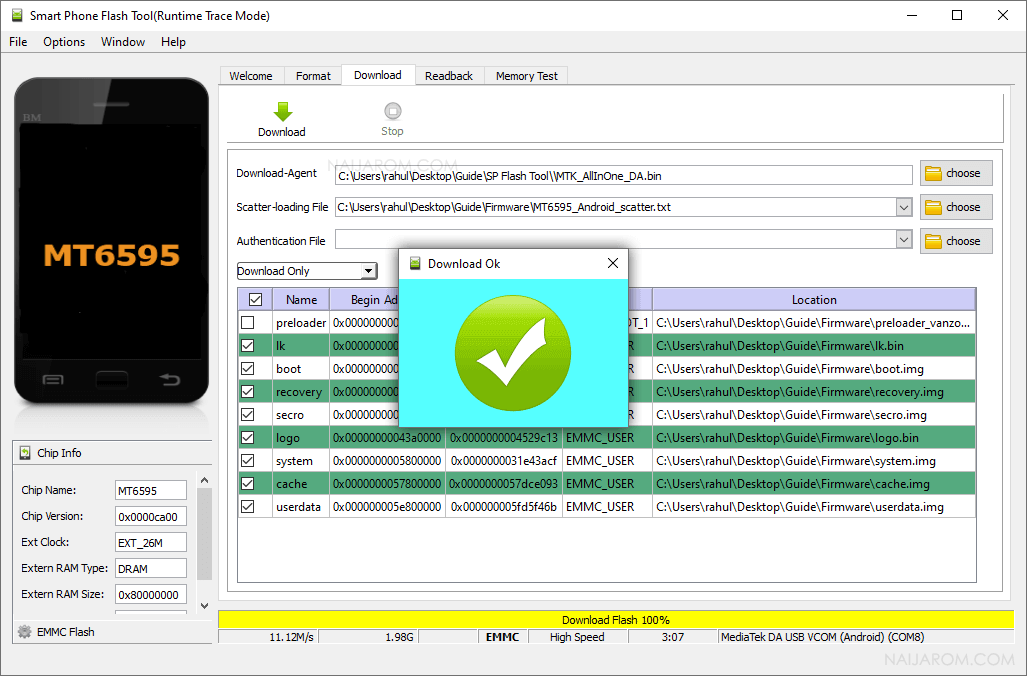
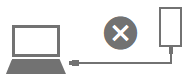
Congratulations! Now you can use your device without facing any software related issue.
Readme Once:
[*] Write or Fix IMEI: If you want to Write or Fix IMEI, then head over to How to Write or Fix IMEI on Allcall Coosee L5 page.
[*] Hard Reset: If you want to Reset your Mobile Device, then head over to How to Hard Reset Allcall Coosee L5 page.
[*] Fact: ROM is the operating system of the Mobile device, which can also be termed as Firmware and Flash File.
[*] Credits: Big thanks to the MediaTek for their SP Flash Tool. Without using the SP Flash Tool, the above tutorial was not possible.